Posted by TheMozTeam
This post was originally published on the STAT blog.
If you’re familiar with hreflang, you’ll know just how essential this teensy bit of code is to a successful international campaign. You’ll also know that it comes with a boatload of moving parts — multiple pages, sections, and subdomains per country.
That’s a lot of data to track. And if you aren’t hyper-organized, it’s easy to miss out on some big time insights.
Lucky for you, there’s a handy way to track your hreflang campaigns: all you need are a few dynamic tags in STAT. And even luckier for you, Dan Nutter, Technical SEO Specialist at twentysix, agreed to share his wisdom on this very subject.
Below, you’ll learn how to set up your own dynamic tags in STAT, monitor all your pages, and even visualize all that data to impress your team, boss, and clients.
The origins of hreflang
The hreflang attribute, for those unfamiliar, tells Google which language you are using on a specific page. Introduced back in 2011, it essentially allows us to speak to our target audience in different countries in their languages.
Developing it, though, has been described by Google’s John Mueller as one of the most difficult sides to SEO:
While certainly complex, hreflang has been immensely helpful for companies looking to increase their site (or, in our case, our client’s sites) visibility and grow their audience. This is because: when searchers see the right language of content, it helps decrease bounce rate and increase conversions.
Since hreflang requires such a significant amount of time and effort from both SEO and development teams, clients (rightly) want to see tangible benefits post-deployment.
Monitoring hreflang (the standard way)
To show the benefits of such a massive change to the technical architecture of a site, SEOs can do one of two things — either highlight the increase in the number of hreflang tags or point out the reduction in the number of errors being detected in Google Search Console.
The problem is that telling a valuable story about complex code, one that will resonate with clients, is no easy feat, particularly when the information is being communicated to the C-suite.
This is why dynamic tags in STAT are an incredible tool for SEOs and are invaluable to our team.
Monitoring hreflang with dynamic tags (the easier way)
For those of you running international SEO campaigns, I highly recommend using STAT’s dynamic tags to monitor changes of ranking URLs after new hreflang deployments.
Not only do dynamic tags allow for a fast diagnosis of potential issues with the hreflang mark-up, they also provide a tangible way to tell a compelling, positive story for our team or a client of twentysix.
In STAT, dynamic tags are automatically populated by a pre-determined criterion — you select them with the filtering options in the Keywords tab at the site level. For instance, you could filter the SERP Features column to see all keywords that generate “People also ask” boxes.
All your tags are then at the ready in the Tags tab, so you can get quick snapshots of how your data is performing.
Creating your hreflang tags in STAT
To track your new hreflang mark-up with dynamic tags in STAT, your international content must be delivered via either sub-folders or sub-domains on a site using a gTLD (E.g. www.sitename.com/fr-fr/ or fr.sitename.com).
If your international content is served on ccTLDs (i.e. www.sitename.fr), dynamic tags won’t be able to track any incorrectly ranking URLs, as they will be attributed to a different domain.
First, you’ll need to separate the sites in your project for all relevant country and language combinations. To enable this, you simply filter ranking URLs for a specific text string. This will generate tags that can track all the ranking keywords for a particular sub-folder — or even a specific URL — and monitor their performance.
Under the URL column, apply the Wildcard Search and/or Exclusion Search functions. This will allow you to detect any changes in your ranking URLs.
Applying Wildcard Search and Exclusion Search helps to surface any changes in your URLs.
The Wildcard Search filter can locate URLs that include the text string for the correct region, thereby tracking the improvement in the number of correctly ranking URLs.
Sites using sub-folders will require filtering for all URLs, which includes the country and language combination you want to track, such as “/fr-fr/” when tracking URLs for the country France and the language of French.
For sites using sub-domains, you’ll need to filter for the sub-domain and root domain combined, such as “fr.sitename.com.” To track sub-domains, you’ll need to select Ignore “www.” prefix when matching in the site settings.
To track subdomains, you need to select Ignore ‘www.’ prefix when matching in the site settings.
Once you have filtered the URL column for your chosen country, select Tag All Filtered Keywords and create a dynamic tag called “Correct URL.”
If you opt to track the decrease in the number of incorrectly ranking URLs, you’ll need to create a dynamic tag using the exact same steps as above, only this time with the Exclusion Search functionality.
Telling a positive story
When you track the performance of your ranking URLs, it’s easier to demonstrate the value of the changes being implemented to the technical architecture of the site.
In addition, when that value is visually represented — like in a graph — it provides clients with a clear idea of just how effective a technical change is, and that can be communicated clearly throughout all levels of their business.This shows the increase in any correctly ranking URLs.
After your tags have been created, you can monitor the increase in correctly ranking URLs using the Dashboard tab.
The bonus round
An unexpected benefit of tracking the success of a hreflang deployment? It highlights any changes made to the technical setup of a site, which can prevent the hreflang from functioning correctly.
For instance, during a recent campaign, our team noticed an increase in the number of incorrectly ranking URLs, indicating that a site-level change had negatively impacted the hreflang markup.
At the time, Google Search Console was experiencing a number of time-lag errors, which meant that if we weren’t keeping a close eye on things, we would have missed the issue entirely. With our dynamic tags set up in STAT, we were able to pick up on these changes before Google Search Console.
Using STAT’s dynamic tags, Dan was able to catch the error before Google Search Console.
By leveraging STAT’s dynamic tags, we were able to catch the increase and our team rectified the issue before any long-term damage was done.
Liked what you read?
Want to know your best and worst-performing tags? Keen to compare all their metrics side-by-side?
If you answered yes to both and you’re a STAT client, then check out our Tags tab to see what kinds of insights you can uncover for your international (and national) campaigns.
Not a STAT client (yet)? Book a demo to get a customized walkthrough. You can also chat with our team at MozCon to see it up close and personal!
Sign up for The Moz Top 10, a semimonthly mailer updating you on the top ten hottest pieces of SEO news, tips, and rad links uncovered by the Moz team. Think of it as your exclusive digest of stuff you don't have time to hunt down but want to read!
* This article was originally published here
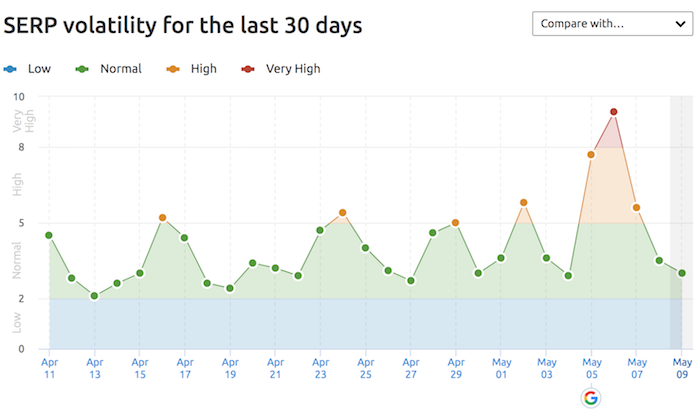
No comments:
Post a Comment